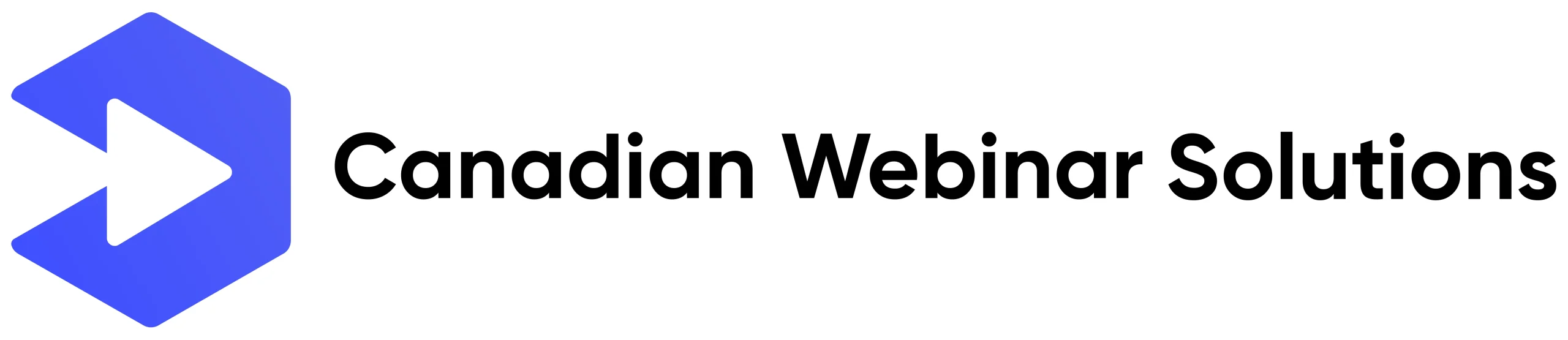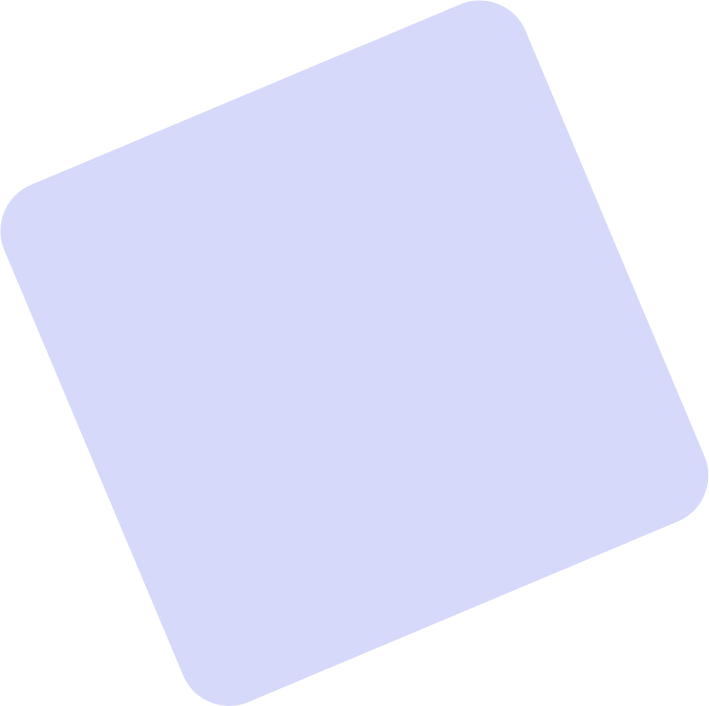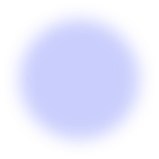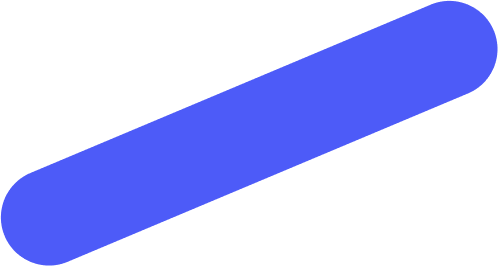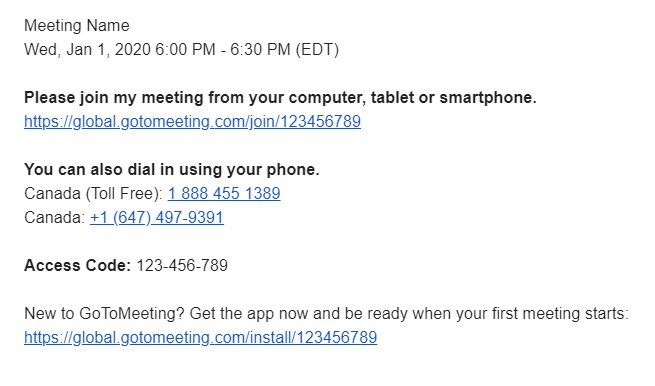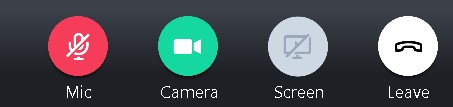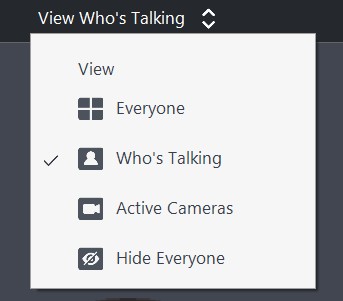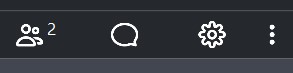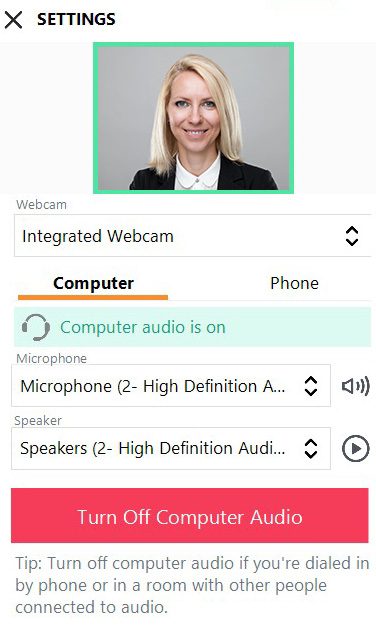Notes before joining the call:
- There are two ways to access GoToMeeting from a computer. You can run it directly through your browser by clicking on the link in your invitation. Or, you can download the GoToMeeting app onto your device before the meeting. To do so, please visit the GoToMeeting official download page
-
Please note that there is no one standard link for all meetings for your organization. Each meeting is unique and will therefore have a unique meeting ID and password (if enabled) each time.
-
When choosing a location to join the meeting, be mindful of any objects or sounds that might be in the background. Remember that if you are using a camera, other participants will be able to see what is going on behind you as well as hear noises around you. It is preferable to choose a private location that is quiet and visually neutral if possible
-
If you are in a location where there is the possibility of background noise, it is recommended that you mute yourself when you are not talking to avoid such sounds disturbing the meeting. You can always unmute yourself by pressing the microphone button on your Audio icon at the top of your Control Panel when you need to speak again
-
It is recommended that you hide or silence all desktop notifications and sounds during the meeting, or else they will be heard by other participants when your microphone is unmuted
-
Please use a hard-wired internet connection, or at minimum a fast wifi connection. You can test the speed of your connection at speedtest.net, and you should have a download speed of at least 25 Mbps, and an upload speed of at least 5 Mbps
-
Do not use a Virtual Private Network (VPN) or remote desktop system when connecting to the meeting. Connecting through these methods can often cause you to lose connection during the meeting and increases lag time
-
It is recommended to test your webcam and microphone before joining the meeting to ensure that they are working correctly. You can test your webcam at onlinemictest.com
Joining the call:
- If joining by computer (preferred method), tablet, or smartphone, click on the link that you received and enter any required information. Your meeting may have a password, if so, it will be contained in your invitation. The invitation will look like this:
-
If joining by phone call: dial the number that was provided in your invitation and input your meeting access code when prompted, which will look something like 123-456-789
Within the call:
- Upon entering the meeting, you’ll see a toolbar similar to this at the bottom of your screen:
- In this toolbar you can:
- Mute/unmute yourself
- Turn your camera on/off
- Share your screen
- Leave the meeting
- At the top left of the screen you can change the speaker view by selecting “View who’s talking” and changing the view.
- At the top right of the screen you can view participants, change settings and access the chat panel
- In the Settings tab you can customize your audio and video settings