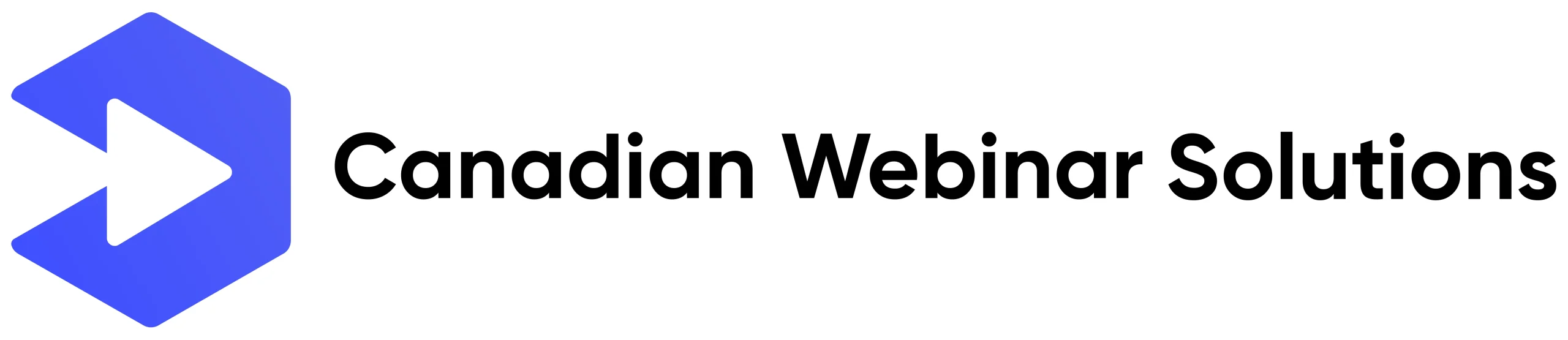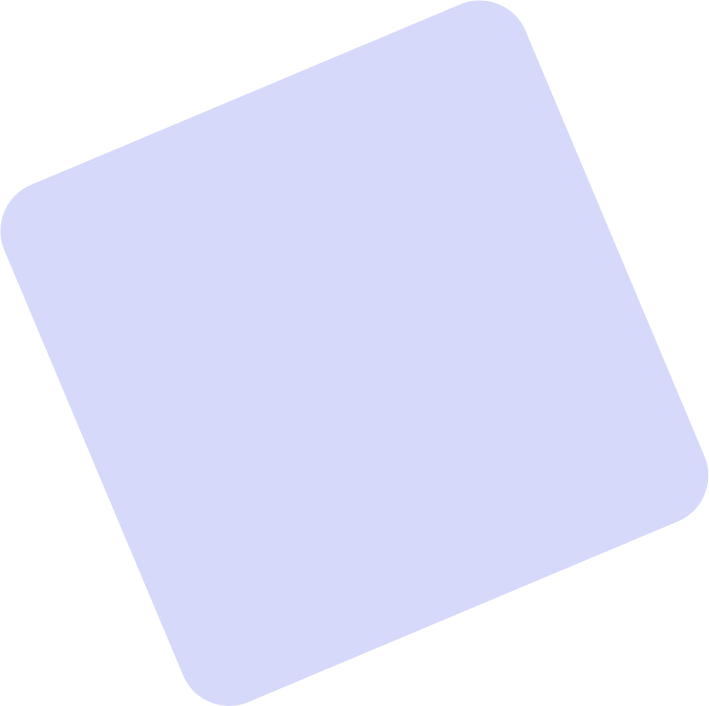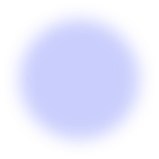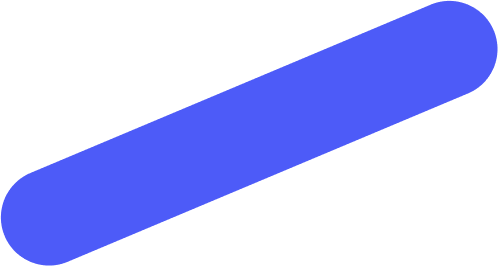Ahead of your scheduled CUA webinar, please review the following information to ensure a seamless presentation. You will receive an email approximately an hour ahead of the scheduled event start time with further detailed instructions. Any other questions can be emailed to admin@urbanblockmedia.com.
Location, background, lighting
- Please select a location in your home/office with a clean or professional background. Please also ensure that you have ample lighting and that your face is clearly visible.
Camera/Webcam
- Please set your webcam at eye level, and not tilted up or down at you. If you’re using a laptop, you may need to put some books under your computer to get it up to the right height.
- You’ll be sent a link to connect by video both for a run through with the host, and an updated link approximately an hour ahead of the event. Please make sure you allow your browser to use your microphone and camera.
Audio
- Please reduce any background noise you may have during your presentation. Cell phones, music, televisions, etc.
- When you are not presenting, please make sure to mute yourself.
Internet Speed
- If possible, please use a hard-wired internet connection. If you’re on WiFi, you may need to move to a different part of your home or office. You can check your speed at speedtest.net. Your download speed should be a minimum of 25 Mbps and upload should be a minimum of 5Mbps.
Presenting Slides
- If you’re presenting slides, a separate link will be sent to you by the host. Currently we use Google Meet to share the presenters screen, and use the “Present Your Screen” feature found in the bottom right hand corner of the screen.
- If you’re on a Mac, you may need to allow Google Chrome to record your screen by going to System Preferences -> Security & Privacy -> Privacy -> Screen Recording by scrolling down on the left panel -> Make sure Google Chrome has a check-mark. You will need to quit and reopen Chrome.
Q&A
- Questions that are submitted by the audience will be put up by the host at the end of the presentation
- Questions can be vetted by a presenter; please arrange this with your host