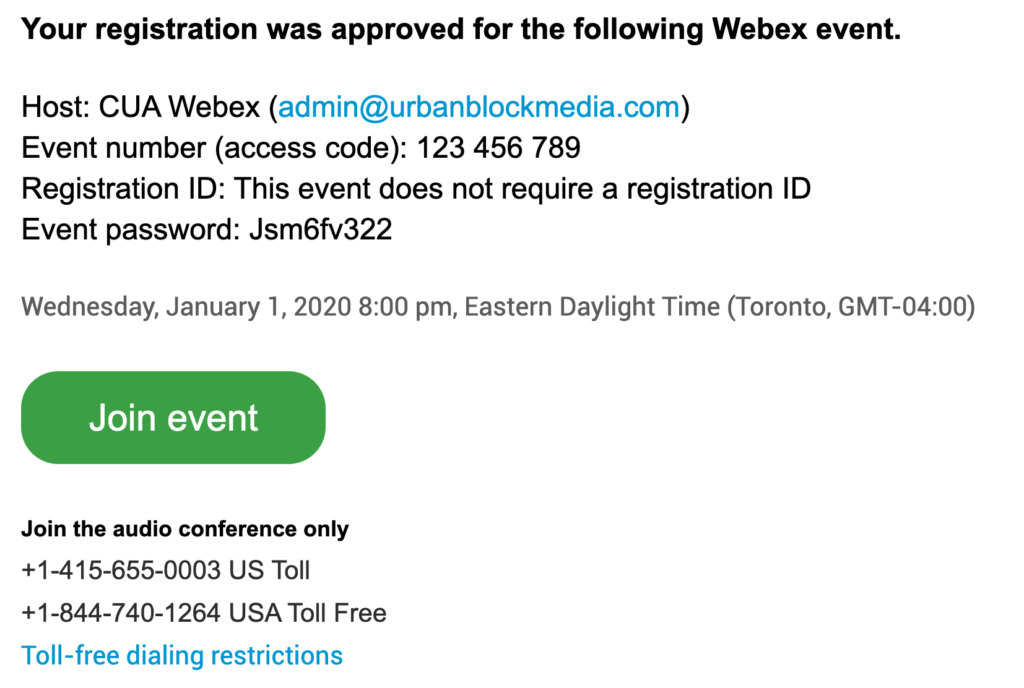WebEx Webinar Guide
Before joining the webinar, please make sure you register for the event by providing your first name, last name, and email address. After registering, you’ll be able to join the event.
Technical support: if you’re experiencing any issues, you can use the chat panel to communicate with the host, or you can email info@webinarsolutions.ca, or text/call 1 (844) 992-2297
Joining the Webinar
- After registering, you will receive an email with the following information:
- The event will be open approximately 10 minutes ahead of the scheduled event start time, at which point you can click “Join Event”. If you’re not able to join with your computer or via the WebEx app on your tablet or smartphone, you can join the audio-only portion using the call in information.
Using the Webinar Platform
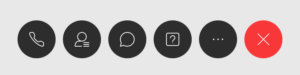
- Audio: After joining on your computer, you can select how you would like to connect your audio. If this prompt does not automatically appear, or you have audio connection issues, please click on the telephone icon in the panel at the bottom of your screen. Alternatively, you can click the three dots and select “Audio Connection”. You can choose to either connect with your computers audio or call in. If you use the call in feature, you will be able to view the presentation and video through your device, but the audio will be on your telephone.
- Chat: the speech bubble icon is your chat panel. You can use this panel to message the presenter/host, or all panelists. If you need any technical support, use this panel.
- Q&A: using the box with the question mark (?), you can ask questions throughout the presentation for the speaker(s) to answer.
- Polling: should the presentation have any polling questions, the polling panel will automatically appear on your device.
- Closing panels: you can close any of the panels by clicking on them in the menu at the bottom of your screen. If a panel is active, it will be highlighted in blue.
- Technical support: if you’re experiencing any issues, you can use the chat panel to communicate with the host, or you can email info@webinarsolutions.ca, or text/call 1 (844) 992-2297
Post Webinar Survey
After the presentation has concluded, you will be redirected to a survey. Please fill out the survey and provide any feedback on the Webinar.
Frequently Asked Questions
Q: I can’t see the whole screen/the screen is cut off:
You may have a panel open, such as the Q&A or Chat panel. At the bottom of the screen, a number of icons will appear when your mouse is moved. If any of the icons are highlighted in blue, click on them to turn off the panels and you should be able to see the whole video screen. Ahead of the presentation, we provide a video to make sure you can see all edges of your screen. This video will start playing approximately 10 minutes ahead of the start of the presentation.
Q: I can’t hear the presenter(s):
If connected by computer, tablet, smartphone: check to see if the telephone icon is still showing as per the “Audio” section above. If it is, please click it to select your method of audio connection. If there is now a muted microphone icon, please make sure that your computer speaker volume is turned up, and that if headphones are plugged into the computer that they too are functioning correctly.
If connected by telephone: please make sure that the volume on your phone is turned up, and check if your phone is on speakerphone, or, if you are using headphones, that they are properly connected.
Q: How do I ask a question to the presenters?
You can use the Chat panel to message the host, or you can text your question to 1 (844) 992-2297
Q: The quality of my video is poor. How can I fix that?
Any loss in video quality is due to attendee internet speed. If you’re on wifi, you may need to move to a different part of your home or office. You can check your speed at speedtest.net. Your download speed should be a minimum of 15 Mbps.
Q: My internet/webinar session disconnected. How do I rejoin?
Please click the “Join Event” button that you received in your email. You will have to re-input your first and last name, along with the email you registered with. If you have forgotten the email you have registered with, please re-register using the original registration link that you received.
Q: Is this webinar being recorded?
You can see if the event is being recorded by looking in the top right hand corner of your screen and checking for a small red dot next to the microphone with a line through it.
Q: I’m having trouble registering
Please try using a different email address to register. If you’re still experiencing difficulties, please contact us.
Q: How can I respond to the poll if I call in using my phone?
If you’re using your phone just to listen, and are not connected to the video portion of the presentation using your computer, tablet, or smartphone via the app, you will not be able to respond to the poll.
If there are any questions you have that are not listed here, please contact us at info@webinarsolutions.ca.